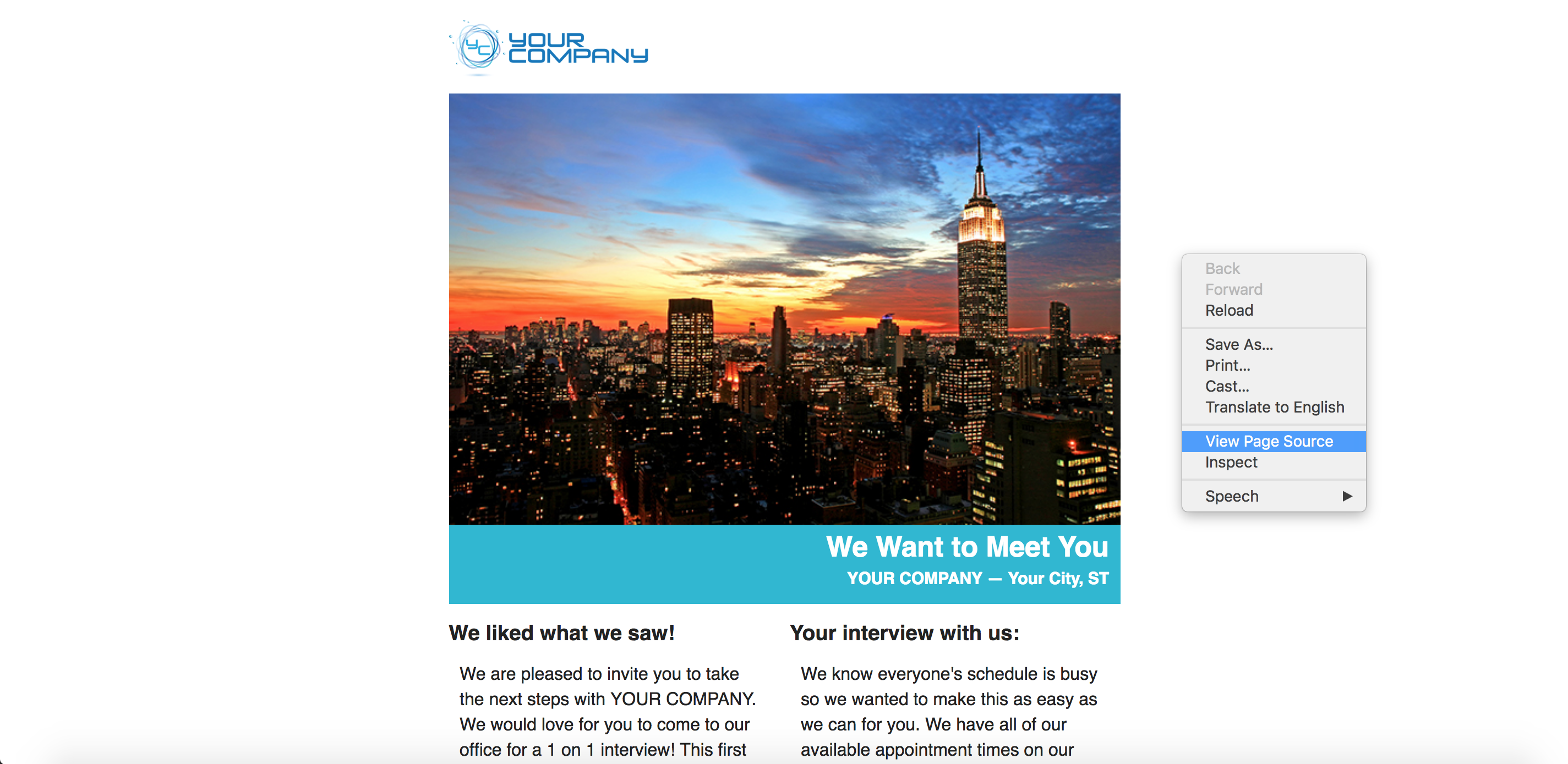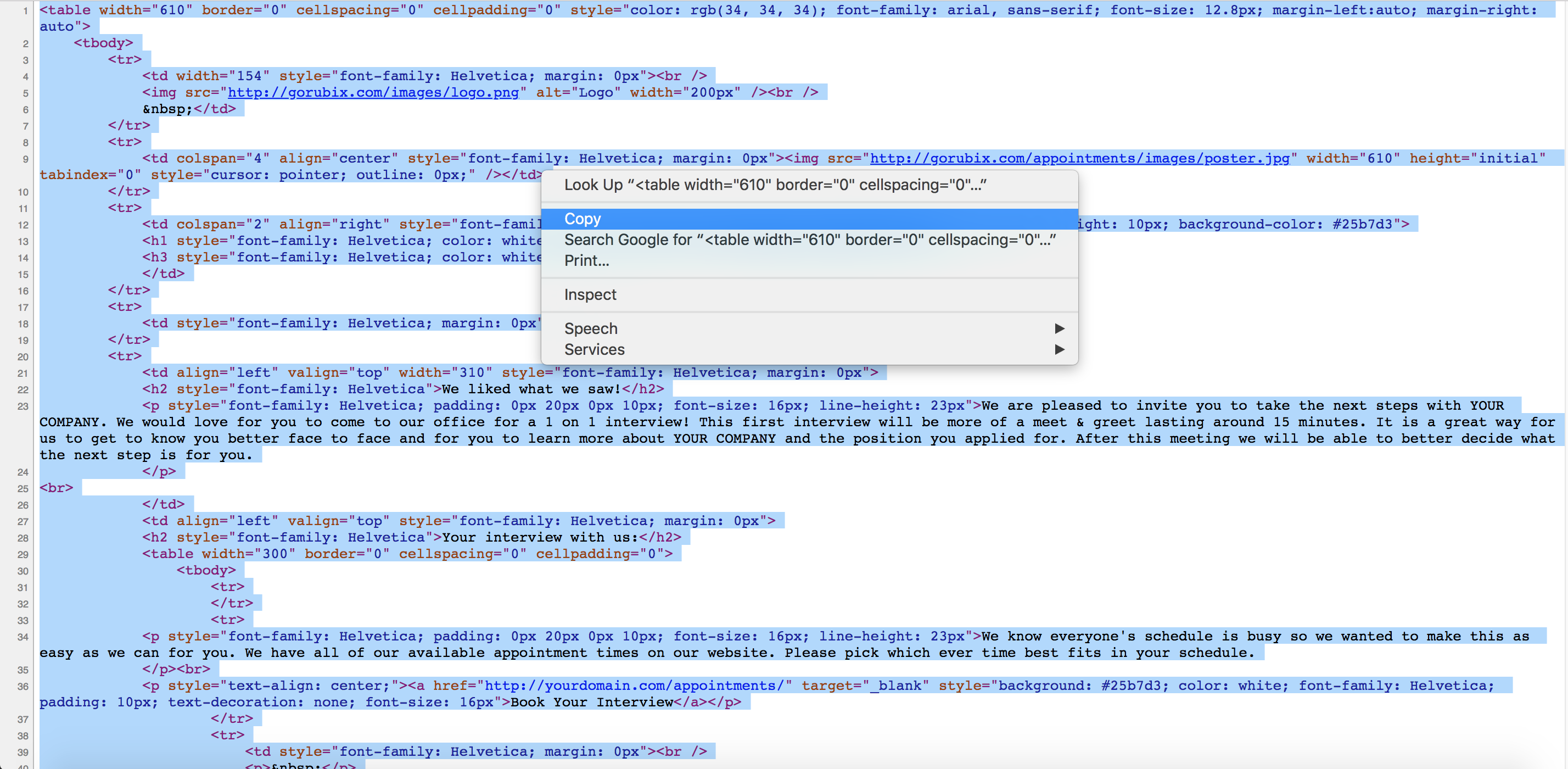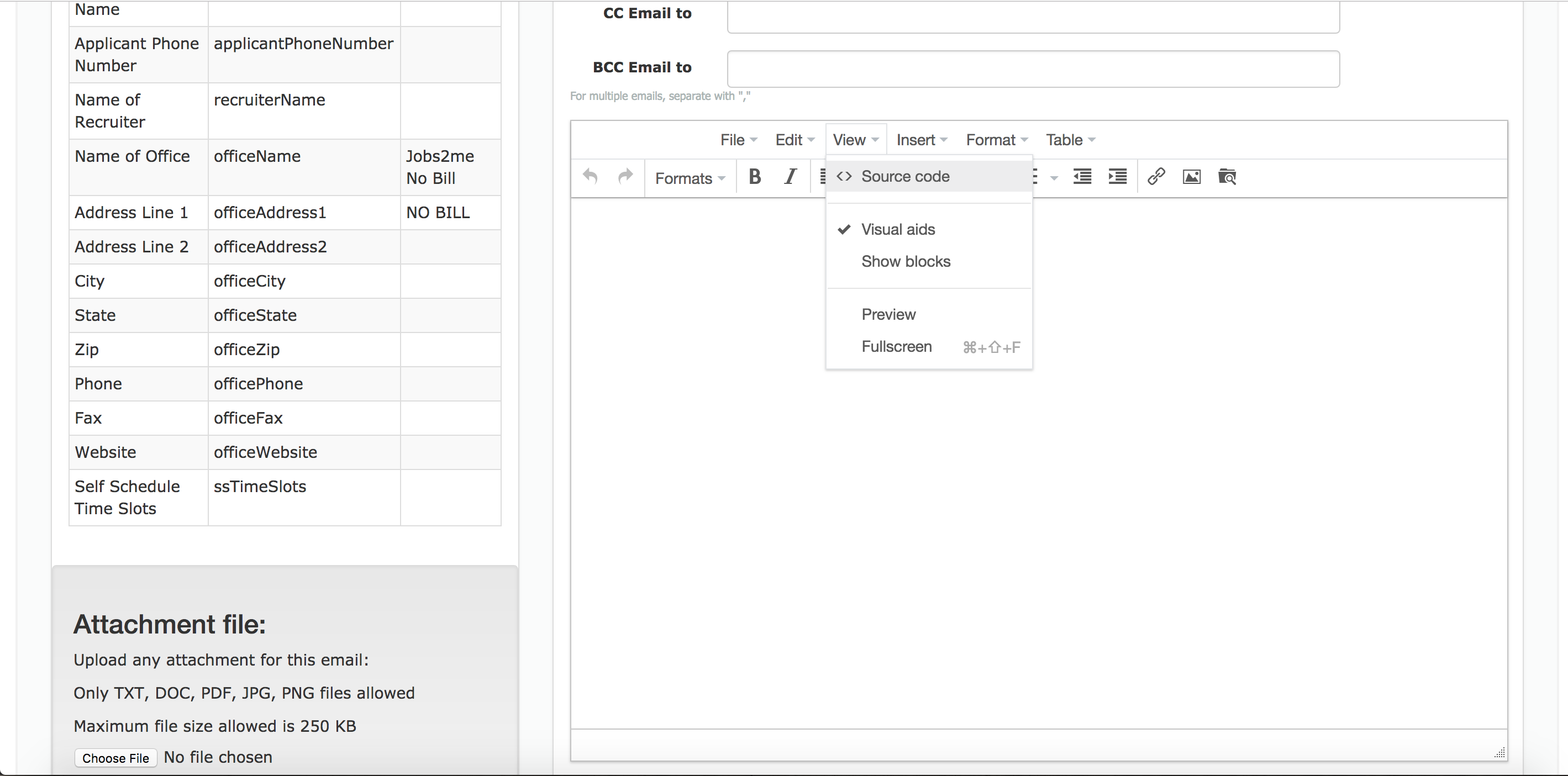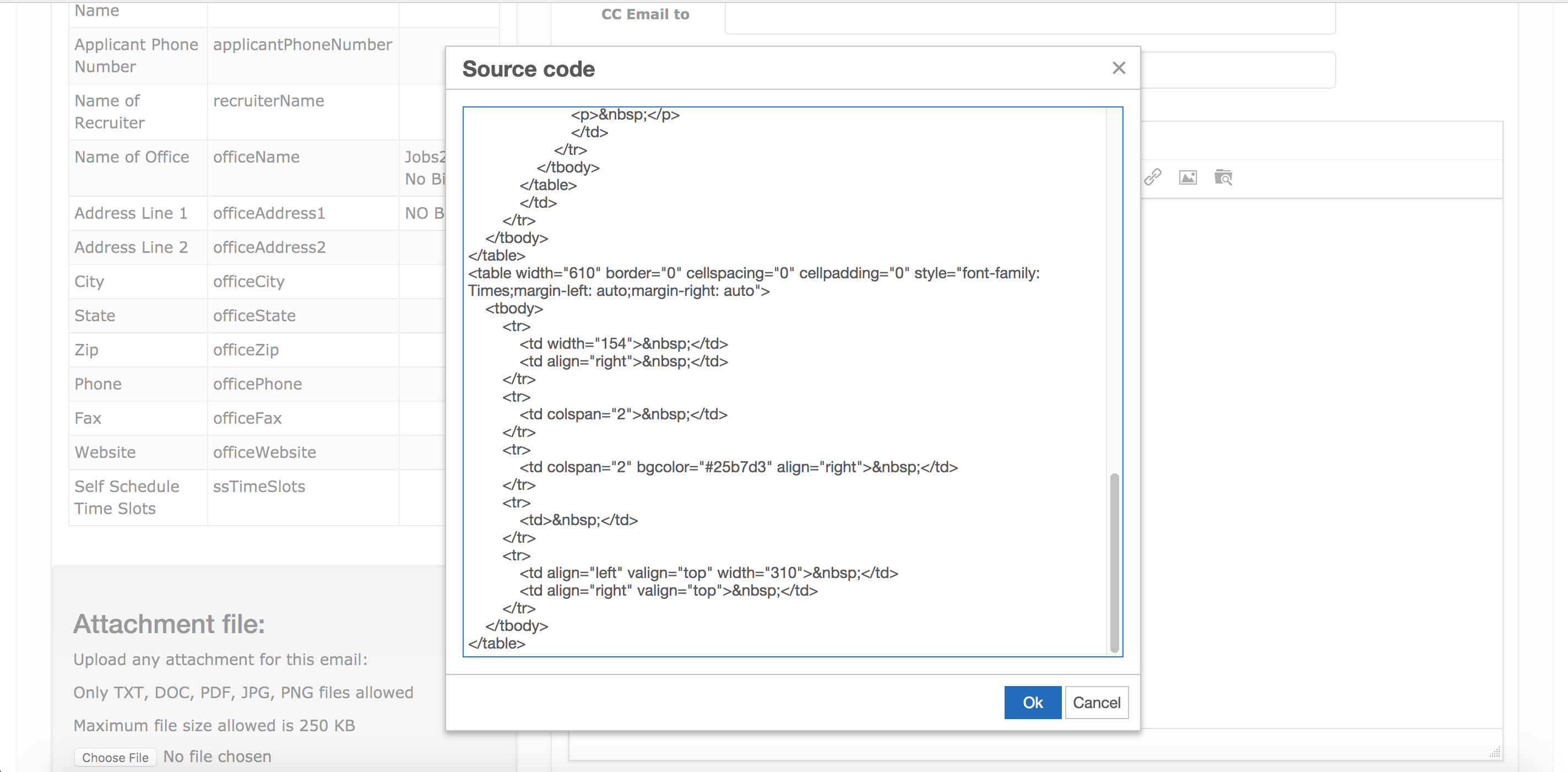First, open the folder that contains your branded emails. You should see await.html, directions.html, lm1.html or something similar. Double-click on one of the files and it should open in your browser. In Chrome or Firefox, you will right click anywhere on the screen and select 'View Page Source'. In Safari, select 'Show Page Source'.
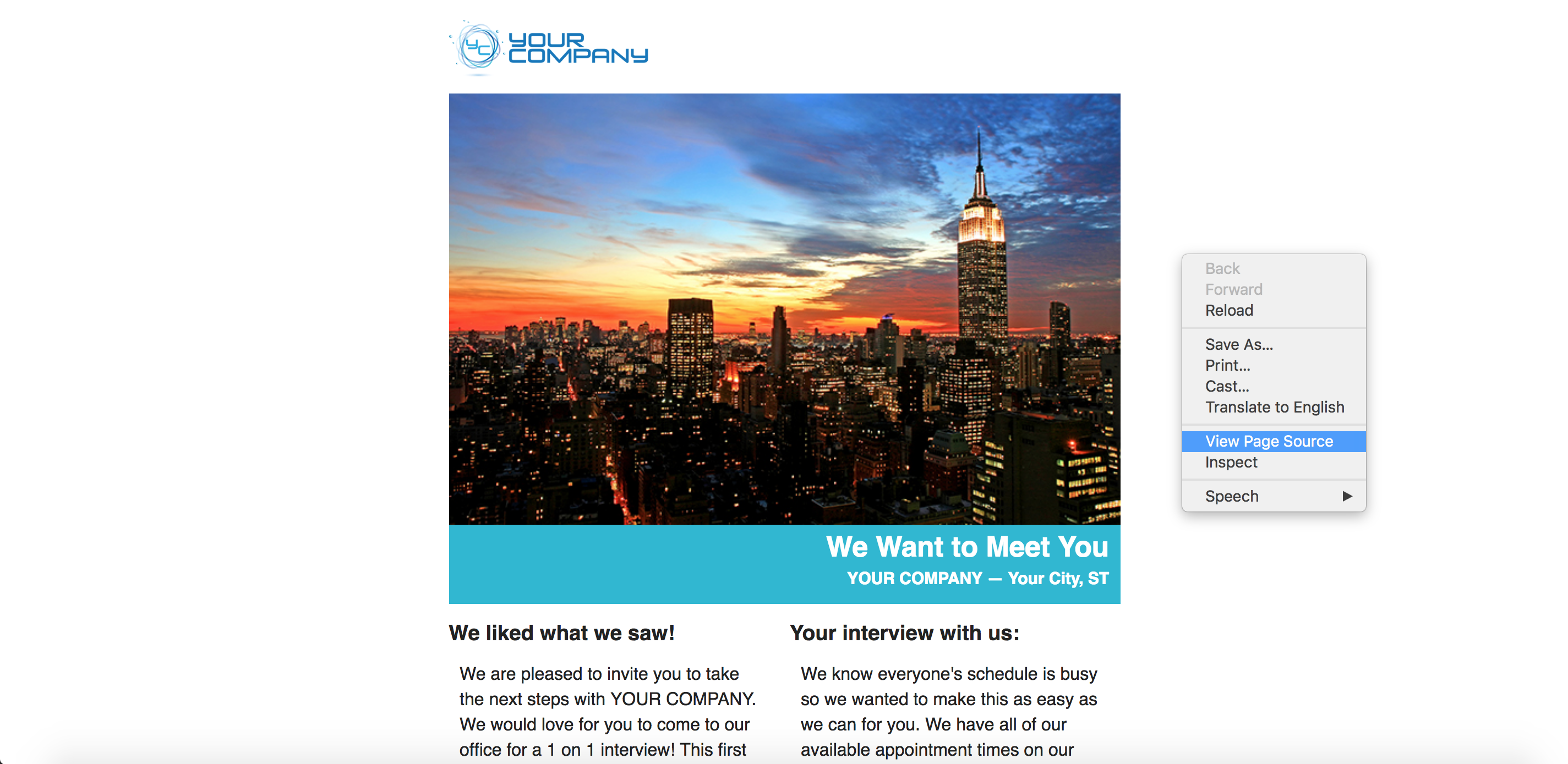
Next, select all of the code on the page and copy.
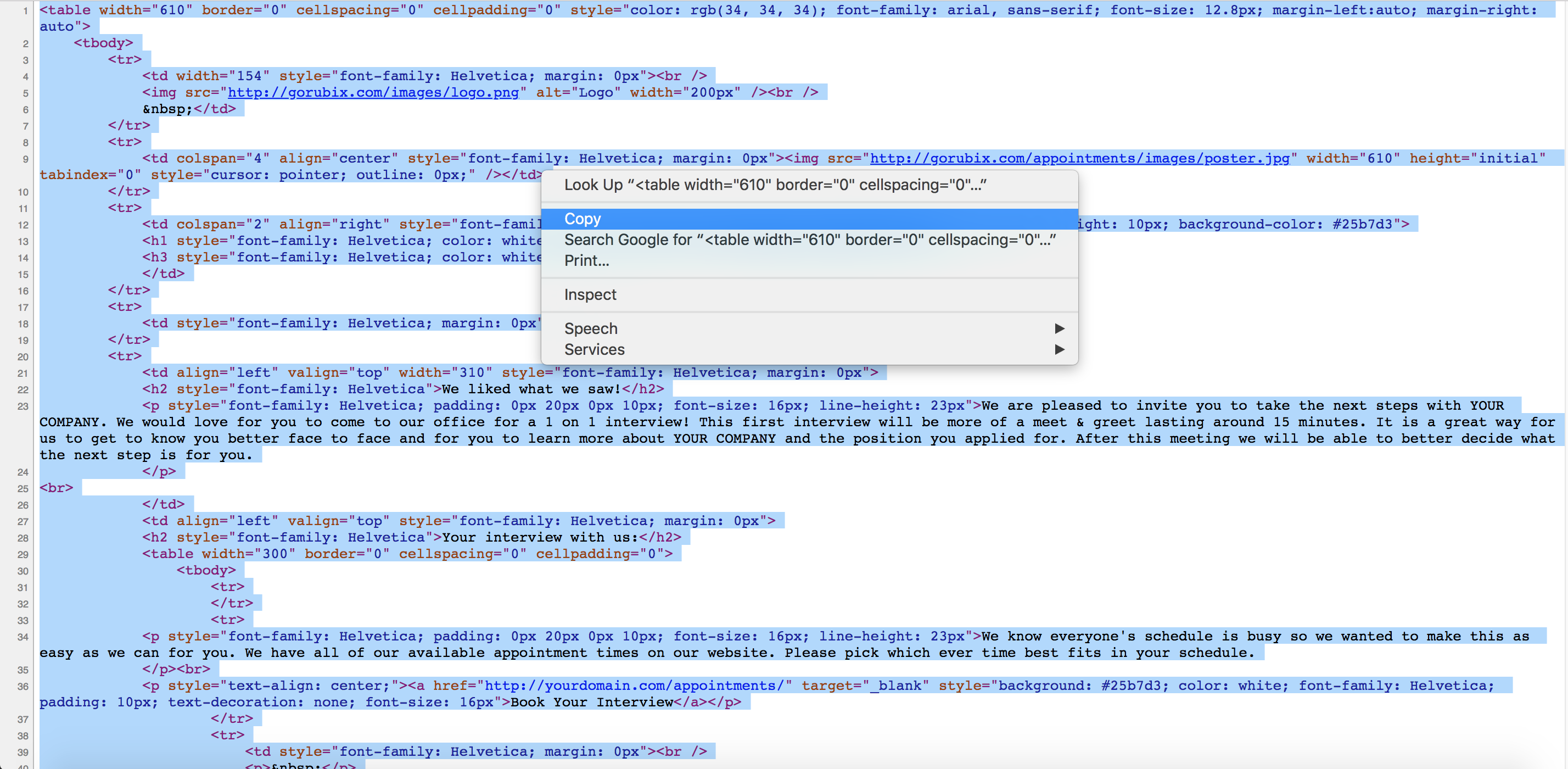
Then go into your Applicant Stream account and select the email template that you want to use. Click on 'View' and 'Source Code'.
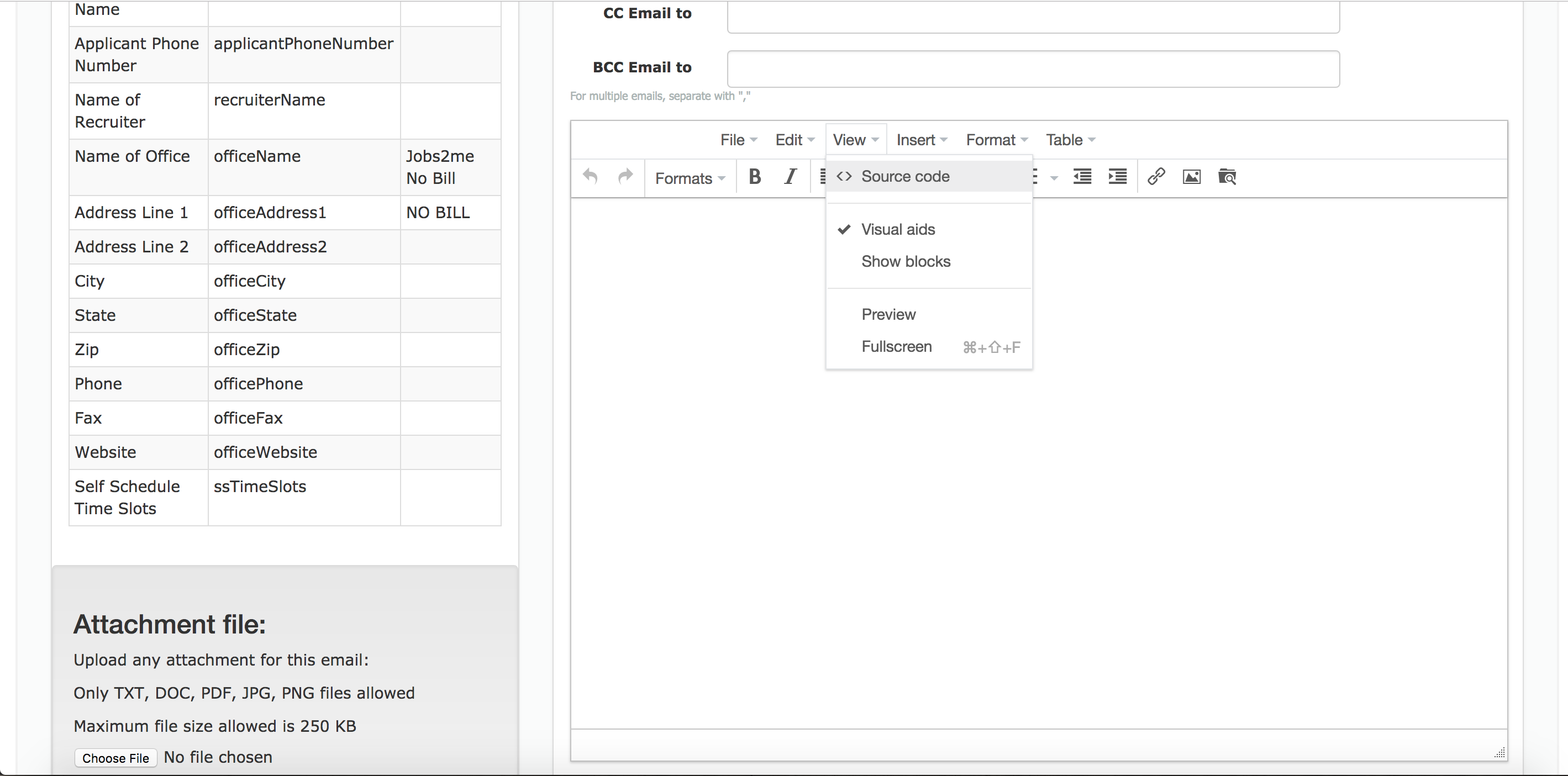
Next, paste all of the code into the box and click on 'Ok'.
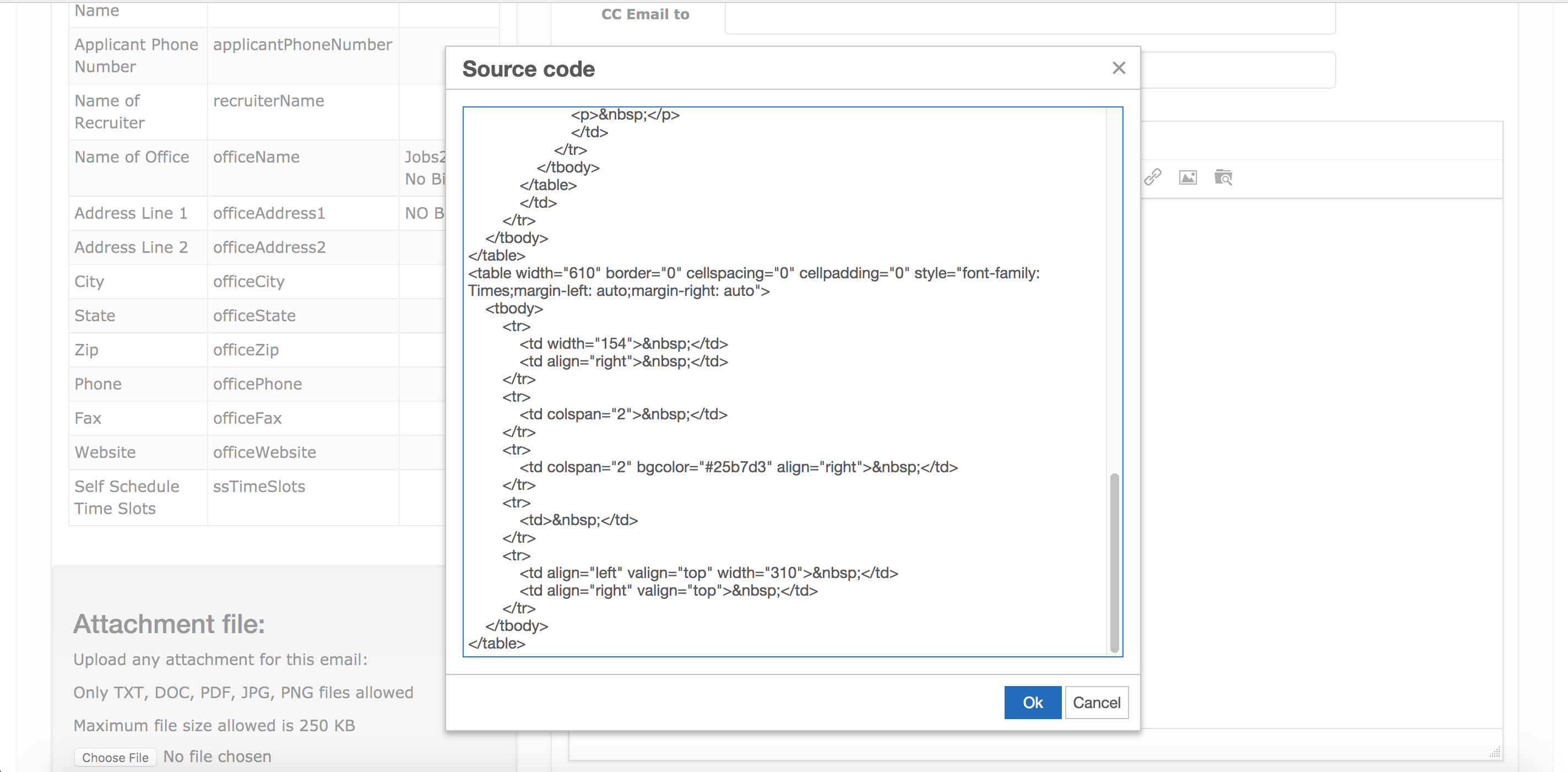
You can make any changes to the text before you save and activate.